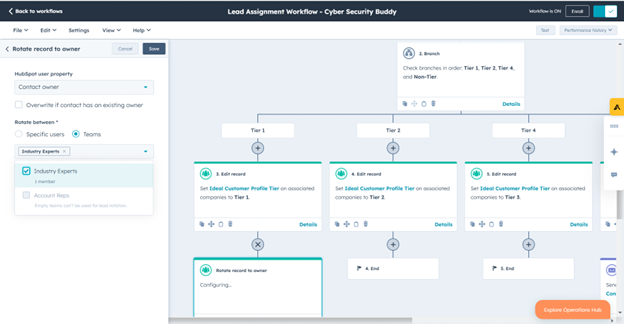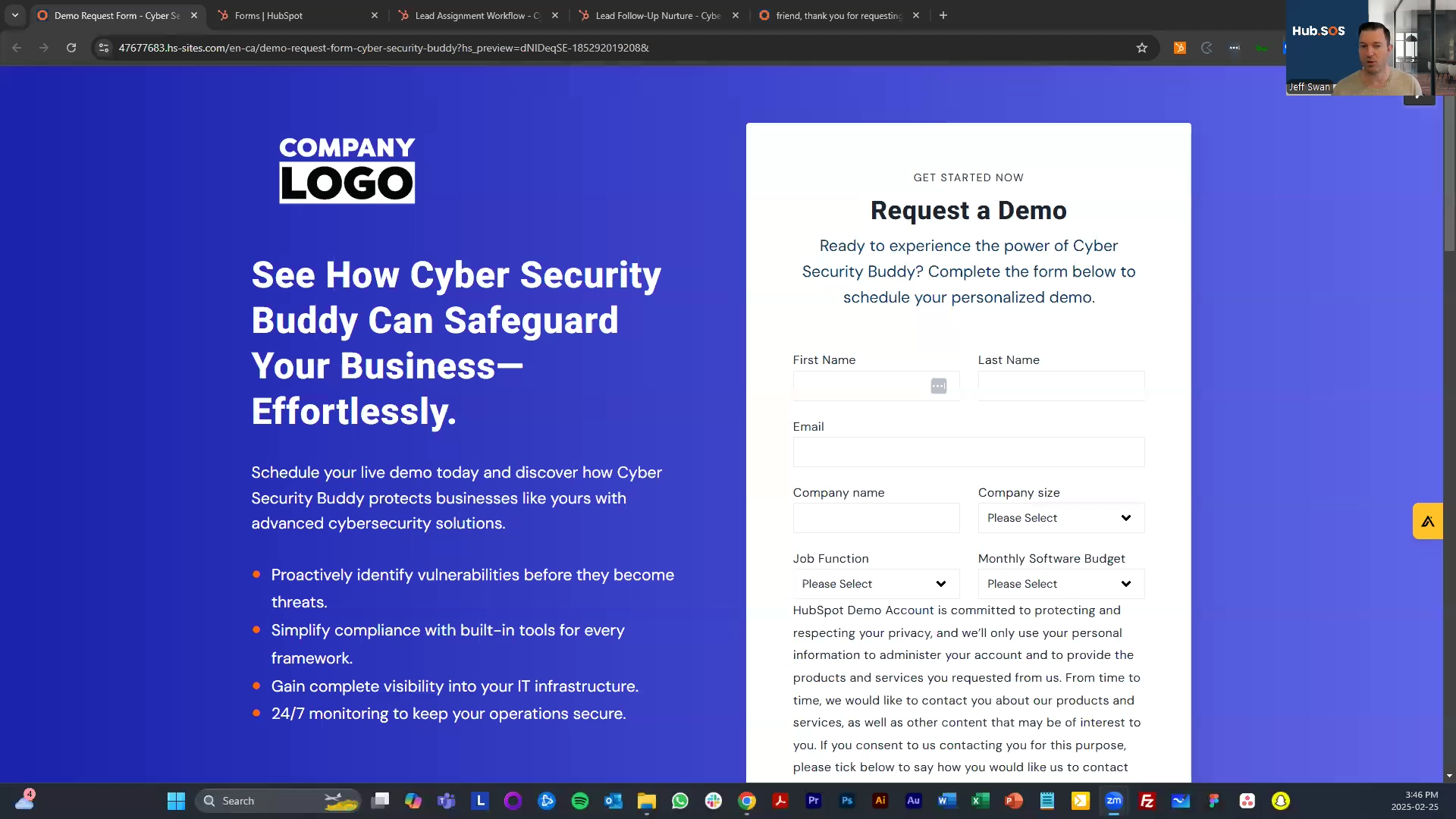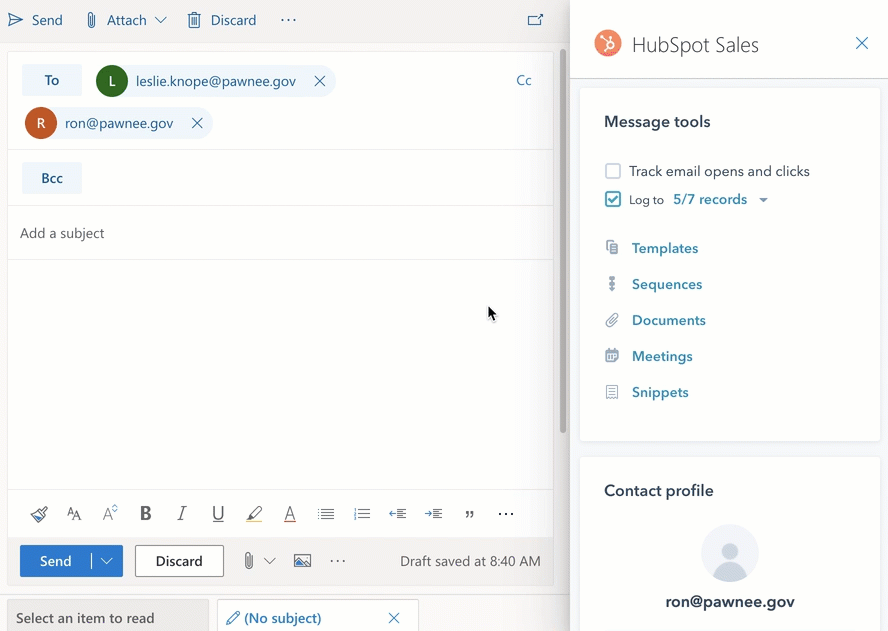When your sales team is busy chasing early-stage buyers, it’s easy to think you need to hire more people. But with the right tools—like HubSpot—you can work smarter and grow your results without growing your team.
For our first qualifying submission to the HubSOS RevOps Challenge, a B2B SaaS company specializing in Cyber Security faced a common scaling challenge. Their 22-person sales team struggled to manage high lead volume effectively without sacrificing focus on high-value opportunities.
The solution? A targeted workflow designed to:
-
Automatically qualify leads to prioritize the most promising opportunities.
-
Segment buyers into actionable tiers for tailored outreach.
-
Streamline follow-ups, freeing up the team to focus on driving revenue.
This workflow offers a clear pathway for scaling their sales process efficiently—aligning their resources with high-impact opportunities and setting the stage for measurable growth. Here’s how it works:
Workflow Steps
Step 1: Trigger the Workflow

Trigger Criteria: Leads enter the workflow if they:
-
Have a company size of at least 50 employees.
-
Have a monthly software spend of at least $5,000 indicated on their initial contact form submission.
-
Have a person in IT with the title of Director or higher.
-
Have submitted at least two contact forms within the last 30 days.
Step 2: Qualify Leads Automatically

Once leads meet the trigger criteria, the workflow assigns a qualification score based on:
-
Title Seniority: Assign higher scores for titles in rank order: Director, VP, C-Level.
-
Industry Match: Use custom properties to prioritize leads closest to target industries: Non-Target Industries, Target Industries, Named Accounts.
-
Monthly Software Budget: Score leads based on budget tiers: $5-10K, $20-25K, $25-100K, $100K+.
-
Engagement Level: Evaluate lead actions by assigning scores for the types of contact forms completed: subscriptions, lower-tier content, event registrations, higher-tier content, and direct sales requests.
Leads with a score above a set threshold are promoted to the next stage of the workflow.
Step 3: Segment Buyers

Leads are automatically categorized into four tiers:
-
C-Tier: Non-Target Industries that meet minimum qualification criteria.
-
B-Tier: Target Industries with low engagement and a $5-10K tech spend, but mid-to-high contact value (VP, C-Level).
-
A-Tier: Target Industries with high contact value (C-Level), mid-to-high engagement, and a minimum $100K tech spend.
-
Named Accounts: Accounts already marked as “Named” in the CRM by reps or leadership.
Step 4: Send Follow-Up Emails

A standard, 4-email nurture sequence follows form confirmation emails, customized for each form type:
-
Email 1: Thank you + introductory educational content.
-
Email 2: Additional resources tailored to industry challenges.
-
Email 3: Case study highlighting relevant success stories.
-
Email 4: Offer to view a recorded webinar.
All email templates are stored in the designated HubSpot Emails folder.
Step 5: Assign Leads to Reps

Leads are assigned based on tier:
-
Team 1 (Industry Experts): Handles A-Tier accounts using conditional assignment rules for industries.
-
Team 2 (Industry Experts): Manages B- and C-Tier accounts using round-robin assignments.
-
Named Accounts: Directly assigned to their pre-designated owner.
Step 6: Notify Sales Reps

HubSpot automatically sends email notifications to the assigned lead owner, ensuring timely follow-up.
Step 7: Monitor and Improve

Key metrics tracked include:
-
Number of form submissions by tier (A, B, C, Named).
-
Lead-to-Opportunity and Opportunity-to-Closed Won conversion rates by tier.
-
Performance by sales rep.
Reports are added to the "Marketing" dashboard for easy access.
Step 8: Close the Loop

Closed-won deals are integrated back into the workflow for:
-
Updating lead scores for refinement.
-
Informing future campaigns with data-driven insights.
By implementing this workflow, you’ll free up your sales team to focus on the leads that matter most while ensuring your process is scalable and efficient.
Ready to learn more? Get the full workflow template and install it in HubSpot to customize it for your business.